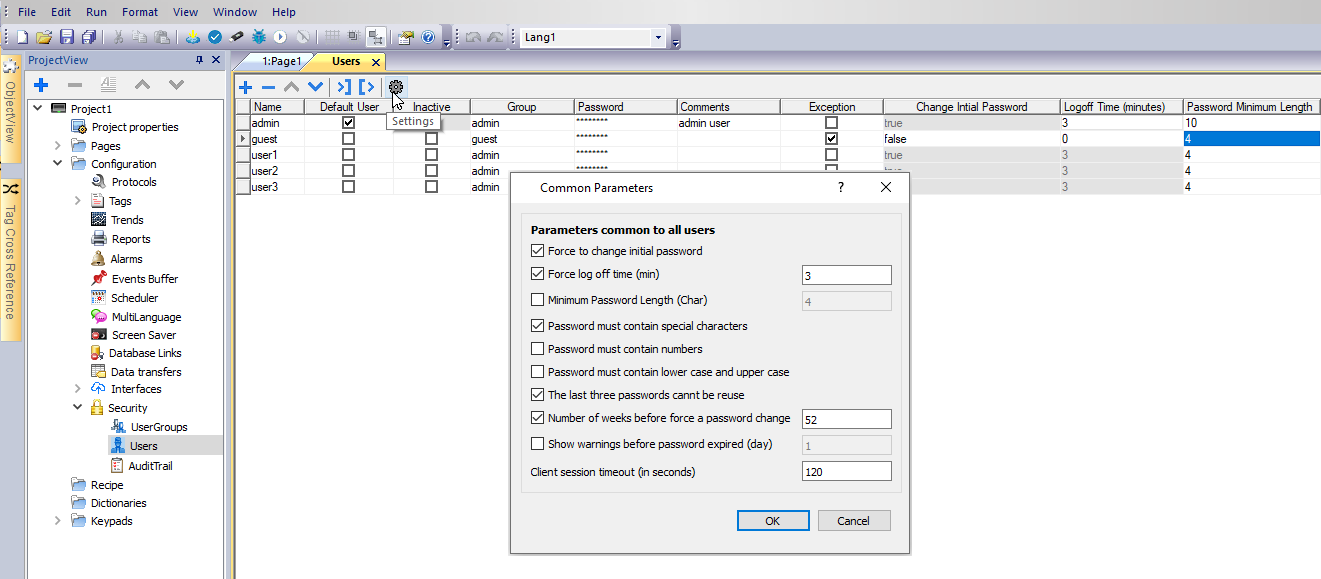Configuring users
Path: ProjectView> Security> double-click Users
In the Users editor, click + to add a user: one row is added to the table.
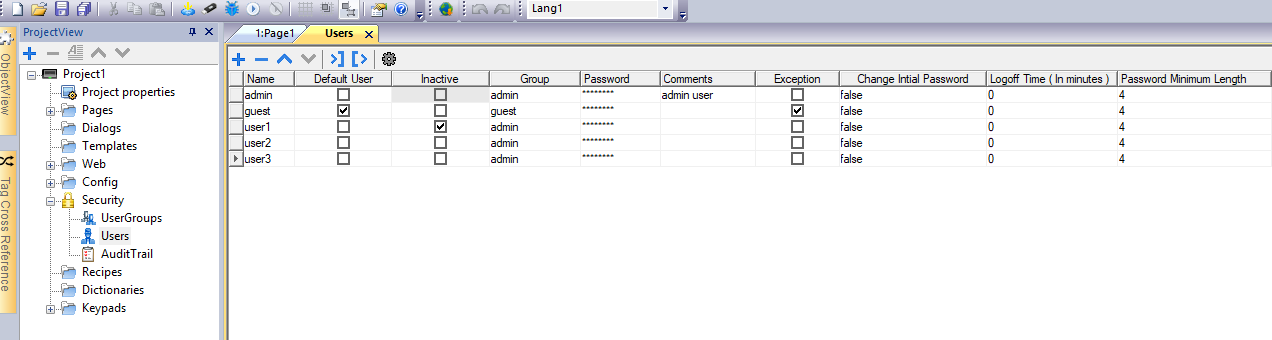
| Parameter | Description |
|---|---|
| Name | User name |
| Default User |
This user is automatically logged in when the system is started or after another user has logged off. Only one Default user can be set |
| Inactive | Inactive users will no longer be able to log in |
| Group | User group |
| Password |
User password. Note that for security reasons the password will never be displayed Passwords are encrypted and cannot be retrieved not even for specialized technicians New project are create with "admin" default user. Password for this user is "admin". It is recommended to change this password when setting up User Management. |
| Comments | Further user description |
| Exception | Allows to change the values forced from the User Settings parameters |
| Change Initial Password |
This user is forced to change his password at first log in. This option is not supported in simulator. |
| Logoff time (minutes) |
Minutes of inactivity after which the user is logged off. Set to 0 to disable |
| Password minimum length | Minimum length of password |
| Must contain special characters |
Password must contain at least one special character |
| Must contain numbers |
Password must contain at least one numeric digit |
| Must contain lower case and upper case | Password must contain lower case and upper case |
| Password cannot be reused | The new password must be different from the last 3 used passwords |
| Password aging (weeks) | Number of weeks before forcing a password change (1/52 weeks) |
| Warning (days) | Show a warning message before password expires (1/30 days) |
Users Settings
From the Settings command, there is the possibility to define parameters values that will be common to all users.
Users with the Exception flag checked are not force to use the common parameters.